CSR 4.0 Bluetooth Problems
I have an older Lenovo Thinkpad W520 notebook computer running Windows 10 Professional that, for the most part, has been an ultra-reliable workhorse. When it was new from the factory, I installed a Samsung 500Gb SSD to eliminate the weakest link, a Western Digital mechanical hard drive. Life was good until about two years ago when I decided I wanted to regularly pair my Amazon Tap, Sharkk Boombox, and a pair of Jabra Bluetooth earbuds to the system.
Unfortunately, the Bluetooth 3.0 on the Thinkpad was flaky. Devices would stop working, and I would need to remove them from the system and add them again along with several other tap dances to keep things working. Until a few days ago, I lived with this problem because it was not a big deal. I recently had a renewed interest in Lynda.com training courses, so I bought an awesome set of Hiearcool L-1 Bluetooth Headphones. I had to solve this problem once and for all.
Frustrated, I headed to Amazon and set out to find a new Bluetooth 4.0 USB dongle.
Cambridge Silicon Radio CSR 4.0 USB Bluetooth Dongle
My research on Amazon showed me that there were many USB Bluetooth 4.0 Dongles to choose from, and many seemed to be re-branded CSR 4.0, so I bought the one that was actually branded CSR 4.0 for about $12, and in two days, Amazon prime had it in my hands.
Installing the CSR 4.0 USB Bluetooth Dongle
Being a Windows 10 computer, the Bluetooth adapter should have been plug and play, but unfortunately, that was not the case. A quick check-in Windows 10 device manager showed me the CSR 4.0 was installed, but there was an error message. Here we go, a simple task is now a project.
My initial thought was that maybe there was a driver needed after all, but my research told me that the CSR 4 USB Bluetooth adapter does not require any driver other than what is included with the Windows 10 operating system.
My second thought was there was another device interfering with the installation, so I removed my iPhone, Sharkk Boombox, and Amazon Tap. Then in Windows Device Manager, I selected “Show Hidden Devices” and removed any additional Bluetooth devices that are no longer being used. Once that was done, I rebooted the computer and reinstalled the CSR Bluetooth adapter. The installation failed again. That was when the answer hit me.
(Solved) CSR 4.0 USB Adapter Won’t Install
The solution is simple. Windows 10 can’t operate two Bluetooth radios at the same time. The Lenovo notebook’s internal Bluetooth radio needs to be disabled to use the CSR 4 and probably any other USB Bluetooth Adapter.
Update: Hamish Blackall commented the following “USB 3 ports are not recommended” That is worth noting.
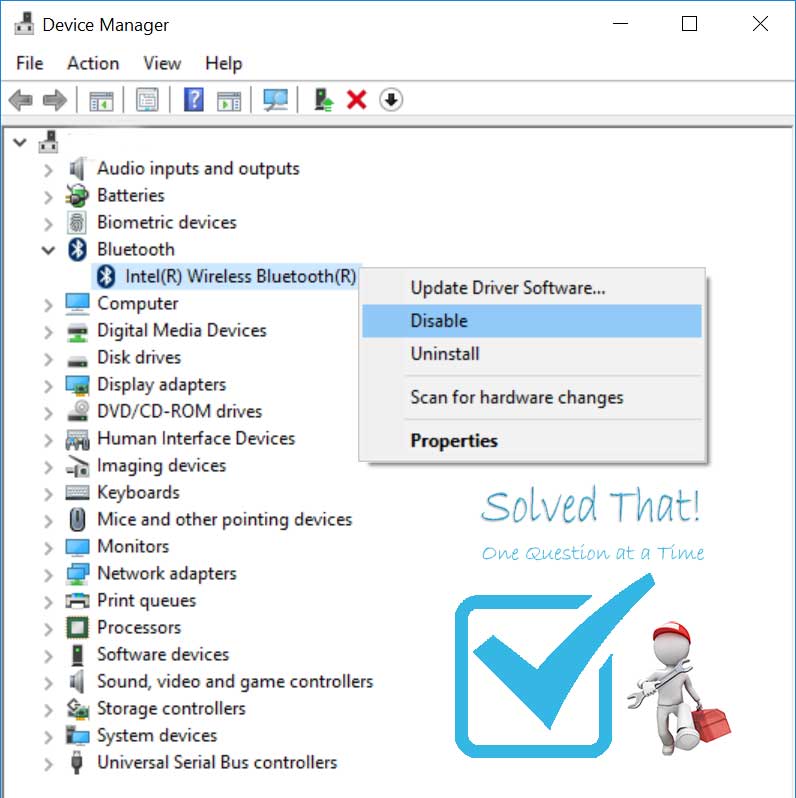
CSR 4.0 USB Bluetooth Installation Guide
-
In the Windows Search box at the bottom of the screen type “Device Manager” and select the Device Manager from the results
-
Expand the Bluetooth section
-
Right-click your existing Bluetooth radio and select “Disable device” from the available choices
-
Insert the CSR 4 or any other USB Bluetooth Adapter into an available USB or USB 2.0 port (USB 3 ports are not recommended)
Thank you, this post save US$ 50.00.
Worked for me. Thank You for your advice!
Glad it worked!
No dice here –
“(USB 3 ports are not recommended)”
this
Thank you. Driver is installed following your advice, but when I open the device the window is empty and does not locate any of the nearby bluetooth devices. Please, what I am doing wrong?
CSR’s are not recognized by windows 10 as bluetooth adapters, nor v4.0. You need to use their software in order to search for a pairing and then it might, big maybe work. If it does do not expect it to be very responsive, and you may need to restart many times if it fails to find your device. IMO IT IS UTTER TRASH.
how do I connect this bluetooth dongle to my microsoft wireless mouse
Thank yo so much for your very clear explanation. It worked like a charm, but not immediately. I needed one additional step: in the ‘Bluetooth & other devices’ screen I had to remove all the devices that had previously been connected to my (now defunct) built-in bluetooth and then add them again. Everything’s working perfectly now.
Glad it worked! Thanks for adding what worked for you, hopefully it will help others.
Thanks for your guide and advice, fixed my problem through your post. Cheers mate.
Thanks! It works for other PCs which aren’t Lenovo. Worked for my HP. I’m surprised it never occurred to me to disable my PC’s internal bluetooth.
Glad it worked for you!
Thanks!
Worked!
Glad to hear it!
Pairing a BT mouse from tecknet – couldn’t connect with CSR driver,/stack so I removed the CSR stack (uninstalled) and then removed the BT dongle. Reconnected it with windows driver (automatic) – then the mouse connected and works.
THANK YOU!!!!!!!!!!!!!!!!!!!!!!!! I was about to pull out my hair trying to figure out why my dongle wouldn’t work but your advice fixed it 🙂 Just had to disable the intel driver and I was good.
I LOVE U ILOVE YOU I LOVE YOU I AM TRYING OVER HOURS AND NOW YOU SOLVE IT
my Bluetooth speaker connected but after sometime automatic disconnect. so what I please solve my problem.
In my experience this means one of two things. The first being the Bluetooth device has buggy Bluetooth or chipset. If its not that another device is interfering. I had a Bluetooth speaker at work that once it would become disconnected it was a battle to reconnect. I ended up throwing it away and buying an Amazon Tap and Echo
After three hours trying to make this junk bluetooth dongle work, I was finally able to make it see my phone. However, I cannot send files from my phone to pc. It says the device doesn’t support sharing over bluetooth! What the heck!
this is what happens when you buy stuff from china on ebay.
THANKS!! SOLVED!!
it works but not connect to my headphone it always shows an error sign with it
Thank you Soooooooo much!!. I spent 5 hours for a fix and this was the only one!!!!
Thanks, indeed that solved this also for me! 🙂
How can I pair my Bluetooth speaker to a tv using this dongle
For those of you whose laptop ONLY has USB3 ports, just plug in a cheap usb 2 hub and the BT into that.
😉
Worked for me too! Simple straight to the point effective… Thanks
Great! it indeed solve this issue.
Thank you so much! So simple…. all other sources said to install the driver (but can’t do it on work laptop…). Worked like magic!
So I have a Lenovo W530 myself without a previously existing Bluetooth driver. There is nothing for me to disable. For some reason, there is a driver error from the dongle I have when just looking at my bluetooth devices while it’s plugged in. Thoughts? Is it because there is no driver?
what if you do not have Bluetooth built in and the CSR 4.0 worked at first then you shut off Bluetooth later on and go to turn it back on and the button is not there to turn it on?
Its the fault of windows/microsoft for letting this issue drag on and on for years without patching it! The first time I had this problem was 5+ years ago and it’s still happening today in 2021 (bought a new dongle, also CSR).
I think Microsoft is purposefully boycotting CSR.
It’s funny how issues like this can drag on. On another entry I wrote about an issue I experienced with a brand new Samsung smart tv. I still receive comments on the post. The tv I originally wrote about is dead and gone. The problem persists.
Total BS ! These will NOT WORK without the CSR software.
Even then, these dongles are FLAKY and UNRELIABLE !!
Do not waste your money on this
GARBAGE
Nope, that didn’t work … let me take a screenshot of the problem
https://i.ibb.co/YL1CC9t/Device-Manager-USB-driver-error.png
Worked! Awesome, thanks so much m8.
Glad it helped
Wow.. this actually worked for me! Thank you! 🙂
Thank you so much! – This solved it for me 🙂
Thank you, it really helped a lot